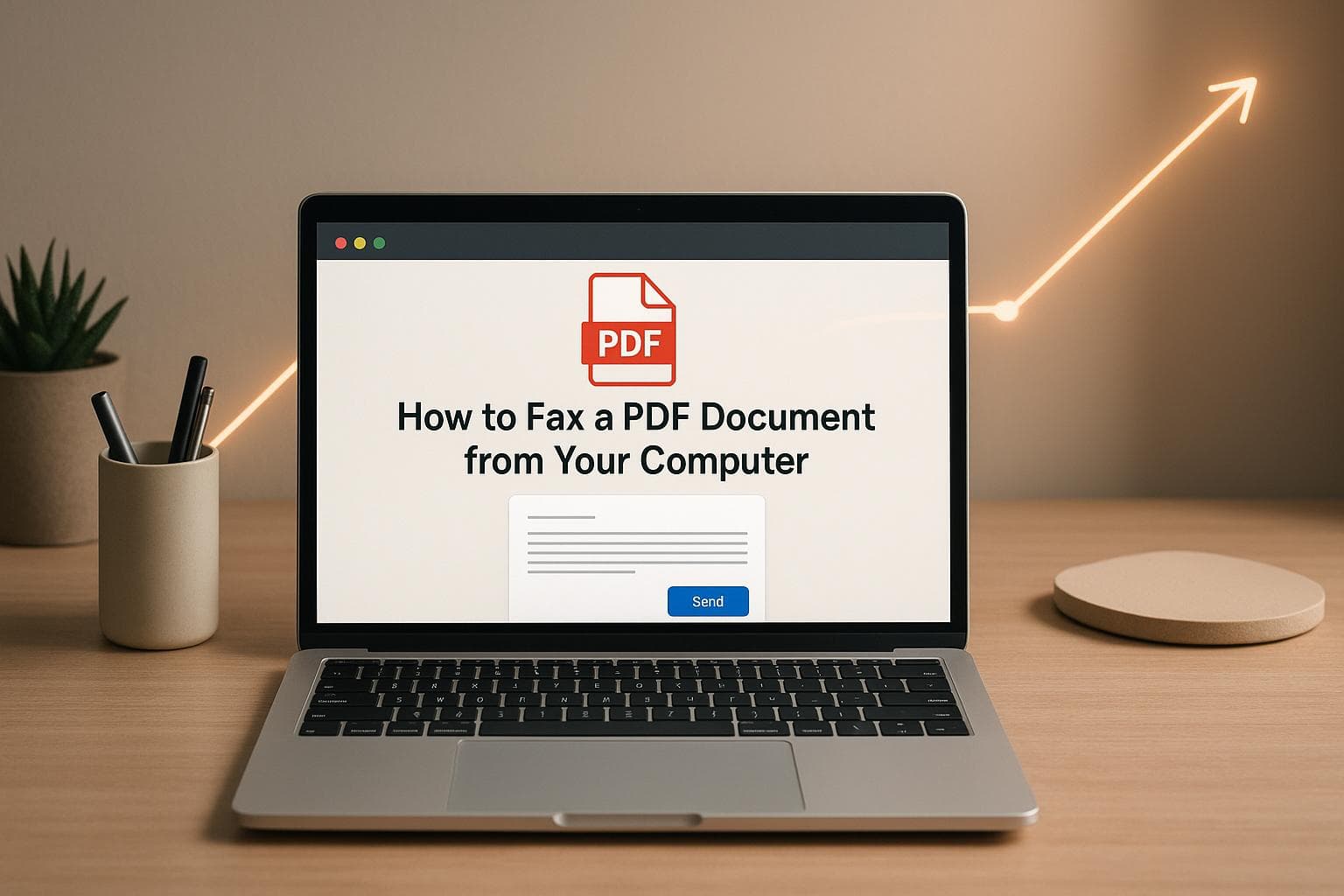How to Fax a PDF Document from Your Computer
Faxing a PDF from your computer is simple, fast, and secure with QuickFaxSend. Here's how it works:
-
What You Need: A computer with internet access, your PDF file, and access to QuickFaxSend.
-
Key Features:
-
No hardware required - just upload your PDF.
-
Affordable pricing: $0.63 + $0.09 per page.
-
Secure transmission with encryption and optional password protection.
-
Supports PDFs up to 50 MB.
-
-
Steps:
-
Visit the QuickFaxSend website.
-
Upload your PDF.
-
Enter the recipient's fax number.
-
Review and send.
-
QuickFaxSend provides a reliable and cost-effective way to send faxes without the hassle of traditional machines. Whether you're working from home or the office, this service ensures your documents are sent securely and efficiently.
What You Need to Fax a PDF
Basic Requirements
Sending a PDF fax with QuickFaxSend is straightforward and doesn’t require much. All you need is a computer with internet access, the PDF file you want to send, and access to the QuickFaxSend platform. That’s it - no need for a bulky fax machine, a dedicated phone line, or special hardware.
The platform works seamlessly with Windows, macOS, and other modern operating systems. It’s compatible with popular browsers like Chrome, Firefox, Safari, and Edge, so you can use it on your preferred setup without any issues.
One of the best parts? QuickFaxSend eliminates the hassle of maintaining equipment. Its web interface loads quickly and provides real-time updates on your document’s status, making the process smooth and efficient.
A standard broadband connection is all you need to upload your PDF quickly. Before getting started, it’s a good idea to check QuickFaxSend’s system requirements and limits to ensure everything runs smoothly.
QuickFaxSend System Requirements and Limits
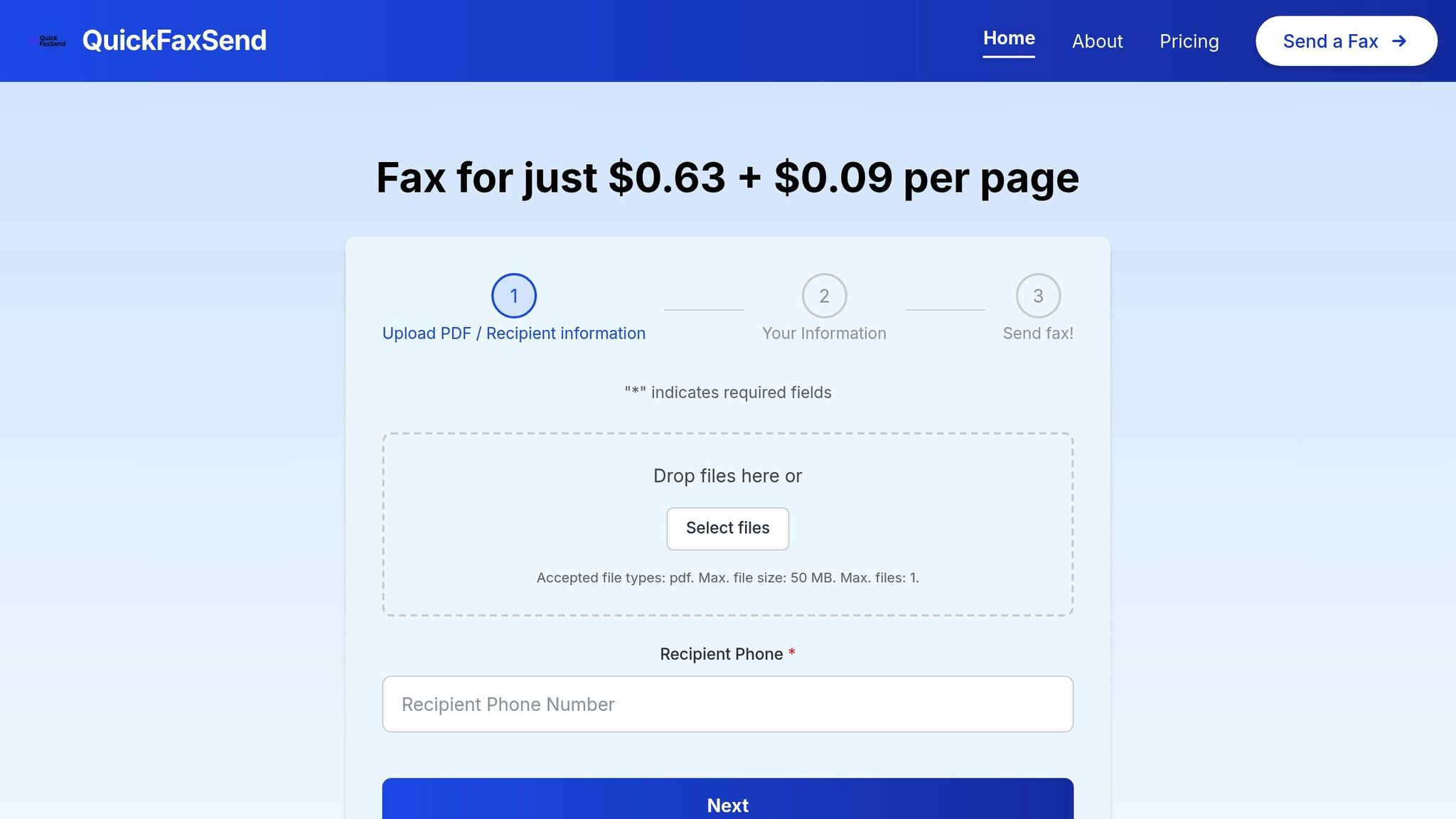
QuickFaxSend is designed with specific technical parameters to ensure smooth and reliable faxing. Here’s what you need to know:
-
File Size Limit: The platform supports PDF files up to 50 MB, which is more than enough for most business documents, contracts, or multi-page reports.
-
One File Per Fax: Each transmission is limited to a single file. If you have multiple documents, you can combine them into one PDF or send them as separate faxes.
-
Mobile App Requirements: QuickFaxSend does not require any app installation. Simply visit QuickFaxSend.com in your mobile browser—whether you’re using iPhone, iPad, Android, or another device. The website is fully optimized for mobile use, so you can send faxes easily without worrying about storage space or specific operating system requirements. Just ensure your device has an up-to-date web browser and a stable internet connection.
The platform is compatible with all major web browsers and doesn’t require any plugins or additional software. This means you can access QuickFaxSend from virtually any device - whether it’s your office computer, personal laptop, or even a shared workstation - without worrying about installation restrictions.
QuickFaxSend supports only PDF files for faxing. By focusing exclusively on PDFs, we ensure the highest reliability and document integrity during transmission. Please make sure your document is in PDF format before uploading.
QuickFaxSend uses a pay-per-use pricing model, starting at $0.63 plus $0.09 per page. This makes it an affordable option for individuals or small businesses that fax documents occasionally but still need a reliable service when the need arises.
How To Send a Fax from a Computer
::: @iframe https://www.youtube.com/embed/z8Go-FI7vVI :::
How to Fax a PDF with QuickFaxSend
Sending a PDF through QuickFaxSend is straightforward and only takes a few minutes. This web-based platform lets you quickly upload your document and send it to any fax number, whether in the U.S. or internationally. Here’s how you can do it in four simple steps:
Step 1: Visit the QuickFaxSend Website
Start by opening your favorite web browser - QuickFaxSend works smoothly with Chrome, Firefox, Safari, or Edge. Head to the QuickFaxSend website, where you'll find a clean, user-friendly interface designed for fast and easy faxing.
Before uploading, double-check that your PDF is saved on your computer and ready to go. Use a simple filename without special characters to avoid any issues.
On the homepage, you’ll also see the pricing clearly displayed: $0.63 plus $0.09 per page. This transparency ensures you know exactly what your fax will cost before proceeding.
Step 2: Upload Your PDF File
Once you’re on the site, click the upload button to select your PDF file from your computer. The system will confirm that your file meets the necessary technical requirements.
A progress bar will show the upload’s status, and once it’s complete, you’ll either see a preview of your document or a notification confirming it’s ready to send.
If you need to send multiple documents, combine them into one PDF file beforehand or send them as separate faxes.
Step 3: Enter the Fax Number
In the recipient field, type the fax number you want to send your document to. For U.S. numbers, simply enter the 10 digits without any formatting - no dashes, spaces, or parentheses (e.g., 5551234567).
For international faxes, select the correct country from the drop-down menu (if available) to ensure the proper dialing format is applied. Double-check the number to avoid delivery errors or unnecessary charges.
Step 4: Review and Send
Take a moment to review all the details before hitting send. Once you confirm, QuickFaxSend’s smart delivery system will queue and transmit your document without any delays, even if lines are busy.
After the fax is successfully sent, you’ll receive a confirmation with details like the transmission time and status. This ensures you have a record of the delivery for your reference.
sbb-itb-7cae838
Tips for Safe and Smooth Faxing
To make the most of QuickFaxSend, it’s important to take a few precautions. These steps will help you protect your documents and avoid common issues, ensuring a secure and hassle-free faxing experience.
Keeping Your Documents Safe
Stick to a secure internet connection when uploading documents. Public Wi-Fi networks can leave your files vulnerable to prying eyes. Whenever possible, use your home or office network. If you're on the go, your phone's mobile hotspot is a safer option.
Double-check the fax number before sending. A single typo can send your document to the wrong recipient, potentially exposing sensitive information. Taking a moment to verify the number can save you from unnecessary headaches.
Remove unnecessary sensitive details from your document. If your file contains private information like Social Security numbers or bank account details that the recipient doesn’t need, edit or redact those sections using a PDF editor.
Encrypt your PDFs for an added layer of security. Encryption ensures that only someone with the correct password can access your document. Share the password separately, such as through a phone call or a text, to keep it secure.
Include a simple cover page. A cover page with basic sender and recipient details helps ensure your fax gets to the right person. It also provides context about the document without exposing sensitive information on the first page.
Fixing Common Problems
Technical glitches can sometimes disrupt the faxing process, but these tips can help you troubleshoot and keep things running smoothly.
Compress large files if they fail to upload. Oversized PDFs can cause errors during the upload process. Use built-in tools on your computer or an online compression service to reduce the file size while maintaining clarity.
Ensure your document is high-quality to avoid blurry faxes. Scan your PDFs at 300 DPI or higher for better clarity. Avoid using photos from your phone, as they often lack the contrast needed for clear transmission.
Watch out for transmission failures. Busy phone lines or connectivity issues on the recipient’s end can cause delays. QuickFaxSend may retry automatically, but if you don’t get a delivery confirmation, try resending during less busy hours.
Prevent wrong number errors. Once sent, a fax can’t be recalled. To avoid sending it to the wrong place, verify the fax number by calling the recipient’s office or checking their website.
Handle international faxing carefully. Make sure you’re using the correct country code and dialing format. If you're unsure, confirm the full fax number with the recipient, including any area or country codes.
If problems persist, reach out to QuickFaxSend support. Keep any error messages or delivery confirmations handy - they’ll help the support team quickly diagnose and resolve the issue.
Why Choose QuickFaxSend for Online Faxing
QuickFaxSend takes the hassle out of faxing by offering a modern, secure, and efficient way to send documents. Forget clunky machines and recurring fees - this service delivers fast PDF faxing that's perfect for both individuals and businesses. Its combination of speed, security, and ease of use makes it a reliable choice for anyone looking to streamline their document transmission.
Main Features
Straightforward pricing – With a pay-per-use model ($0.63 + $0.09 per page), you only pay for what you use. This setup is perfect for freelancers, small businesses, or anyone who faxes occasionally, avoiding unnecessary monthly fees.
Strong security – Your sensitive documents are protected through encryption, ensuring they stay confidential.
Fast delivery – Documents are sent quickly, helping you meet tight deadlines without the delays of traditional fax machines.
Delivery confirmation – Once your fax is delivered, you'll receive a confirmation, giving you peace of mind and a clear record of receipt.
Large file handling – Upload files up to 50 MB with ease, making the process smooth and efficient.
QuickFaxSend Features Overview
| Feature | Benefit | | --- | --- | | Pay-Per-Use Pricing | Only pay when you send a fax – $0.63 + $0.09 per page | | Secure Transmission | Keeps your data safe with encrypted transfers | | Delivery Confirmation | Proof of successful fax delivery | | Fast Processing | Ensures quick delivery | | Large File Support | Handles PDFs up to 50 MB | | No Equipment Needed | Send faxes from your computer or phone |
The pay-per-use pricing model is a standout feature for infrequent fax users. Rather than committing to monthly subscriptions that might go to waste, you get a simple, transparent rate with no hidden fees or setup costs. This flexibility makes it easier to manage your budget and avoid surprises.
For businesses that need to handle sensitive or regulated data, QuickFaxSend's security measures are crucial. Encryption helps shield your documents from threats like hacking and phishing [2].
With these features, QuickFaxSend is a great solution for anyone looking to simplify and secure their online faxing experience.
Conclusion
Sending a PDF via fax has never been easier thanks to QuickFaxSend. The steps are simple: head to the QuickFaxSend website, upload your PDF, enter the recipient's fax number, and press send. No need for clunky hardware, subscriptions, or complicated setups.
With a pay-as-you-go pricing model - just $0.63 plus $0.09 per page[1] - it’s perfect for occasional faxing. Whether you’re a freelancer, run a small business, or only need to fax documents every now and then, this affordable option ensures you only pay for what you use. Plus, the system is built to deliver your documents securely and on time.
QuickFaxSend's smart delivery system takes care of the hard work. It queues your document, sends it at the best possible time, and confirms delivery - all while maintaining the formatting of your PDF flawlessly[1].
If you’re ready to ditch outdated fax machines, QuickFaxSend offers the reliability, security, and ease you need. Upgrade to a modern, hassle-free faxing experience that fits your workflow with QuickFaxSend.
FAQs
::: faq
Is QuickFaxSend secure for sending sensitive PDF documents?
QuickFaxSend places security front and center. It employs end-to-end encryption, specifically 256-bit AES encryption, to protect your sensitive PDF documents while they're being transmitted. This type of encryption is often described as military-grade for its high level of security.
On top of that, QuickFaxSend runs on secure IP networks and uses advanced encryption protocols to keep your data safe from unauthorized access. To further ensure your documents remain protected, it's a good idea to double-check recipient details and keep your device secure when using QuickFaxSend. :::
::: faq
What can I do if my PDF file is too large to fax (over 50 MB)?
If your PDF is larger than the 50 MB size limit, you can shrink it using compression tools like Adobe Acrobat or Smallpdf. Another option is to break the document into smaller sections to fit the size requirement. Both approaches are simple and efficient, allowing your file to be fax-ready without losing quality. :::
::: faq
Can I send an international fax with QuickFaxSend, and is there anything extra I need to do?
Yes, you can send international faxes with QuickFaxSend! To get started, simply enter the recipient’s country code as a prefix, followed by their local fax number.
For example, if you’re faxing someone in the United Kingdom, you would enter +44 and then the local fax number. Be sure to verify both the country code and the fax number to avoid any mistakes. With QuickFaxSend, connecting with recipients across the globe is straightforward and hassle-free! :::